Expense Importer (Safari)
Starting in Pockity v2024.11 for macOS, Pockity is bundled with a Safari extension for importing expenses from certain websites.
Using the Extension
On any of the supported websites, the toolbar icon for the extension will appear enabled.
Clicking on the extension twice, will create a new draft in the Mac app.
You can then finalise the draft by selecting the relevant account, category, and setting the time.
Enabling the Extension
To enable the extension, open Safari's Settings by clicking on Safari > Settings in the menu bar.
Click on Extensions, and scroll to find Pockity's Expense Importer in the list.
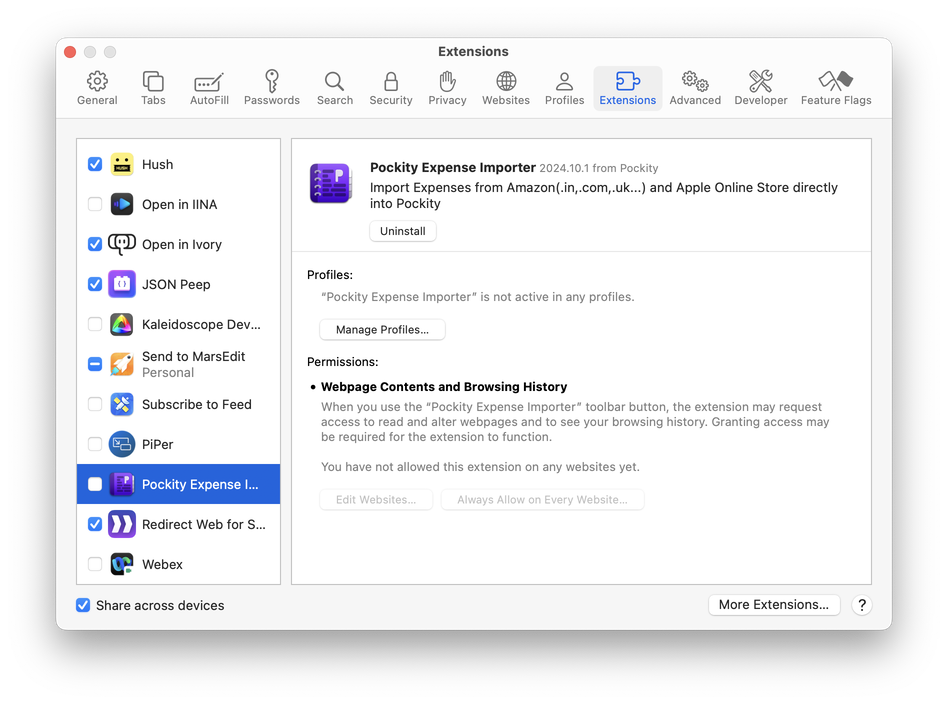
Enable the extension, then scroll down on in the detail view, click on Always on Every Website…. This step is optional, and you can only enable the extension for certain websites, by clicking on the extension toolbar icon on the website, and then clicking on Allow on this Website.
In the prompt that appears, click on Always on Every Website again.
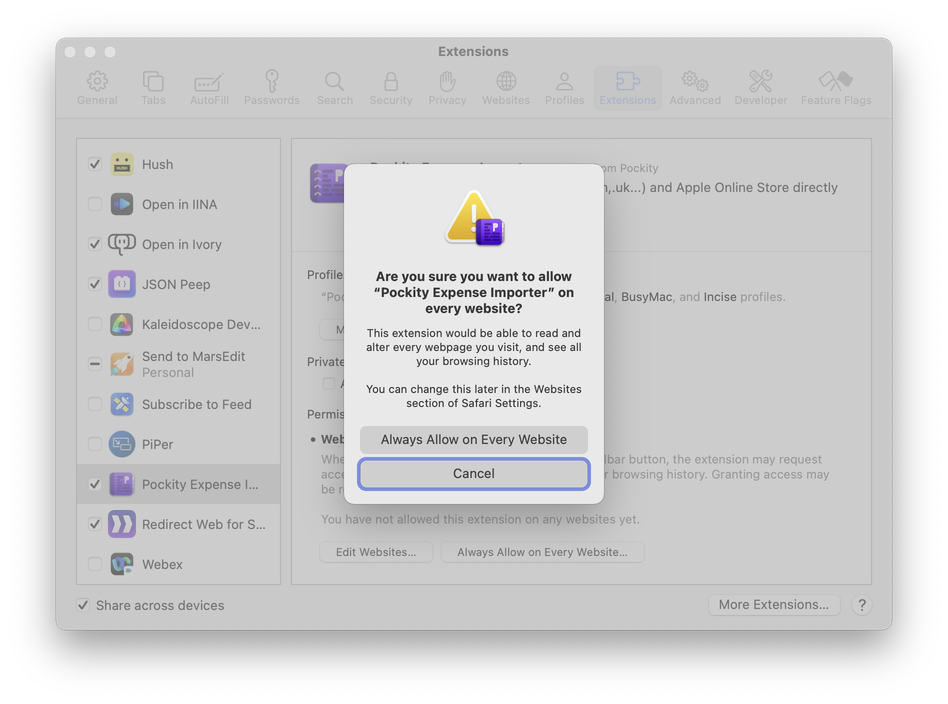
Amazon (.com, .in, .co.uk, ...)
Apple Online Store (https://www.apple.com/store)
Supported Websites include:
If you don't see your favourite website in the above list, please get in touch.
